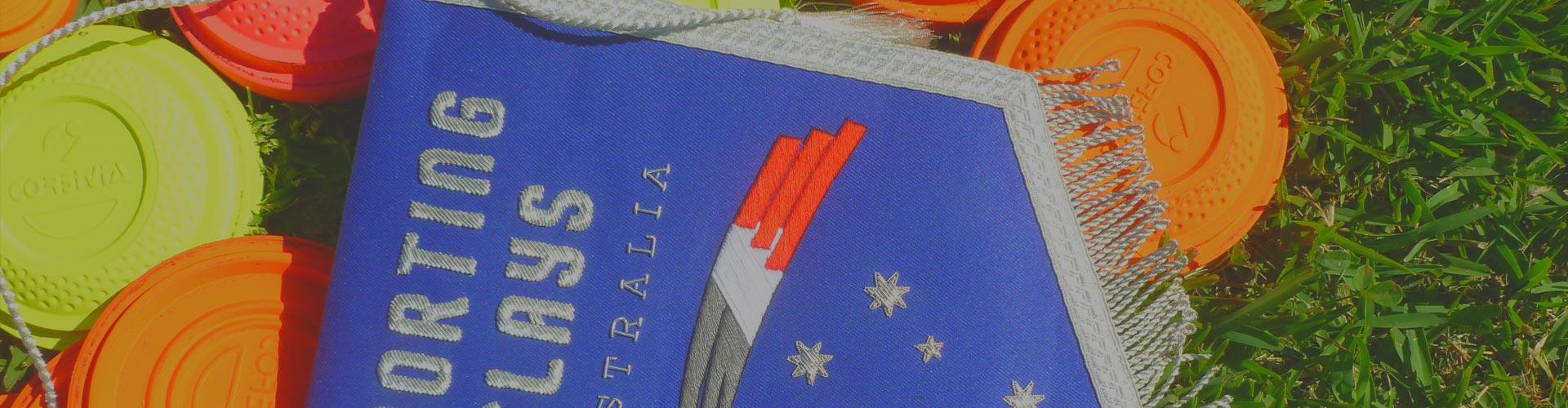
Registration
READ THIS BEFORE YOU RENEW OR REGISTER
Before you start make sure you have the right software to run the system.
GOOGLE CHROME is the suggested software running the SCA members portal.
Anyone running Internet Explorer software please use this link
to download Google Chrome and install as it will avoid you encountering issues with your registration.
Reset Password – cut and paste this link
Online Registration Process
Members must make a mandatory payment with registration.
Click the below button to go to the SCA website registration page. The sign-up process is fully explained below. Please take the time to read this introduction before creating your profile.
How to purchase a membership and create your Profile
1. On the Registration page, scroll to the bottom and click the REGISTER HERE tile.
2. Select from the options to find a club in your state.

3. Select a club to view their membership options.

4. Click on NEW MEMBER

5. Enter Fist name, Last name, Date of birth, Gender identity and choose a Club from the drop-down box.
6. Click next step

7. Select a membership type
8. Click next step

9. Click next step

10. Each box will have a manual type in entry or a selection from a drop-down box. Please review and complete all fields. This is a once-off registration. All future visits will not require you to enter this information again.

11. No FITASC Registration Number > enter 0 (a number zero).
12. Membership Status – New Member
13. Preferred Association – Select the state you are purchasing a membership for e.g. QLD not International unless you reside overseas
14. No Firearm Licence Number > enter 0 (a number zero).
15. Firearm Expiry Date > select today’s date if you do not have one.
16. Magazine Options Select – Electronic Link, Hard Copy or Cancel Subscription for neither option).
17. Click next step

18. Read the “Terms & Conditions” As you scroll to the bottom there is a tick box. Click this box to confirm you have read the Terms in their entirety.
19. Tick – I agree to the Terms of Registration.
20. Tick – I am over 18, or, if I am under 18, this registration has been filled out by and endorsed by my parent or guardian.
21. Click next step

22. Add Billing Address
23. Add your Credit or Debit card number, Card Name, Expiry month, Expiry Year and CVC.
24. Prove you are human – Tick the I’m not a robot box
25. Click Confirm registration
26. Click PAY NOW
27. If any information is incorrect/incomplete, the offending box will be highlighted in red.

28. You will receive a “Membership Details” email to the email address you have provided:
– confirming your payment has been received with an option to download your receipt
– a link to set your password.
29. Click on the link “Set your password” in your email and enter your “New password” and “Confirm password” then select “SUBMIT”.
Your Password is personal and is used as security for you to access the system. Please keep a record of your Password for future use.


View and Update your details (under Account)
30. When you have logged in click Account (top right corner)
31. Click on Profile update details and click on Save details at the bottom of the page
Any changes to your personal information are D.I.Y. It is not the responsibility of your membership Secretary. You are able to enter the system at any time to change your details with your personal Login and Password.
View your Payment History (under account)
32. Click Payment History

Logout (top right corner) when finished.
PLEASE REMEMBER – Your “Profile” page is a once-only application
This Profile page is your passport to SCA. Any purchases made are recorded to your Purchase History, whether this is for Membership or Merchandise purchases. The system will retain your details indefinitely.
If you are having trouble accessing your Profile, please contact us and we will assist you.
If you are having trouble registering, please contact us and we will assist you.


